Designed for marketers, loved by data teams
Unleash the power of your marketing organization with governed, AI-powered self-service, without the consistent support required from data teams.
Get a demo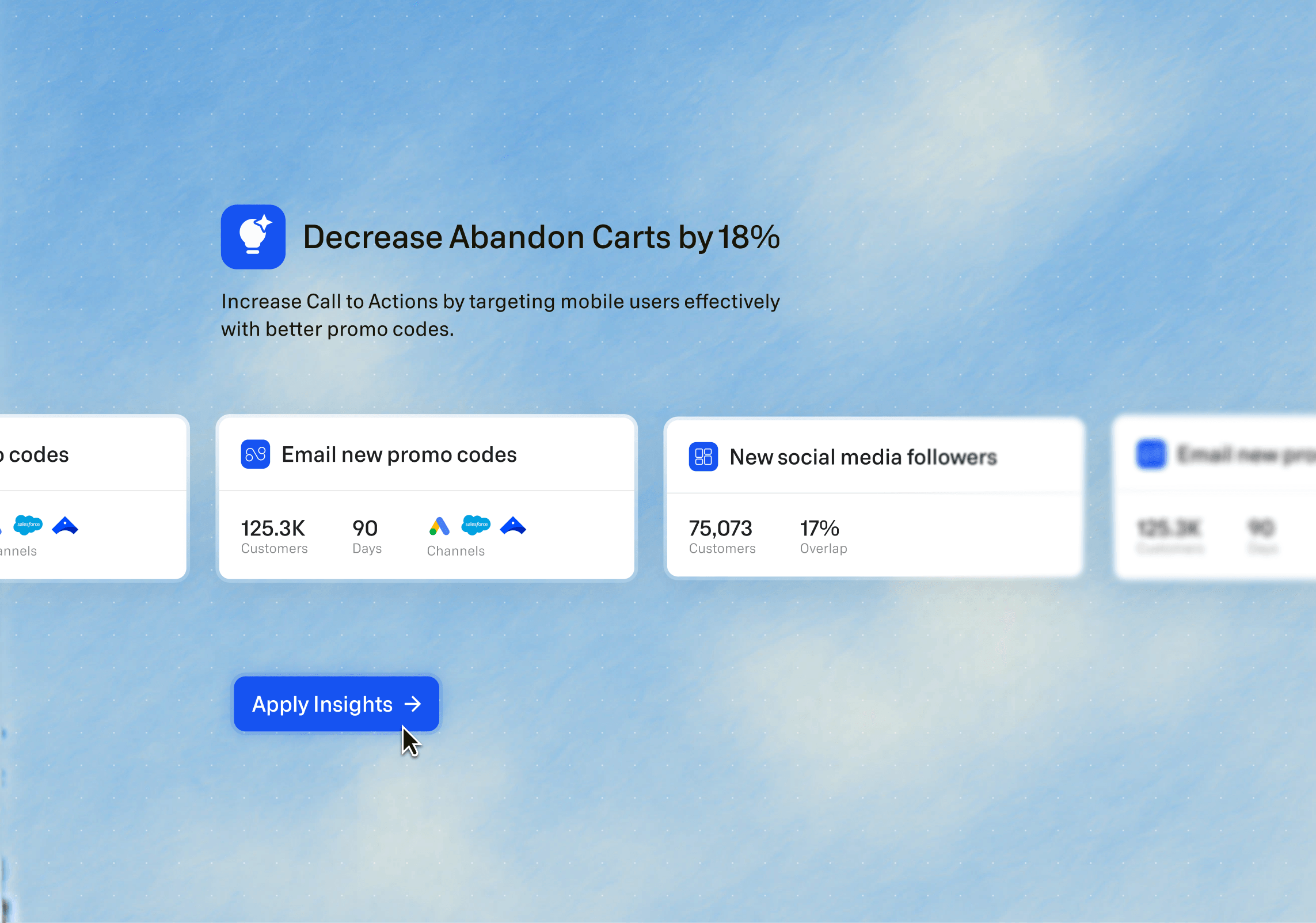
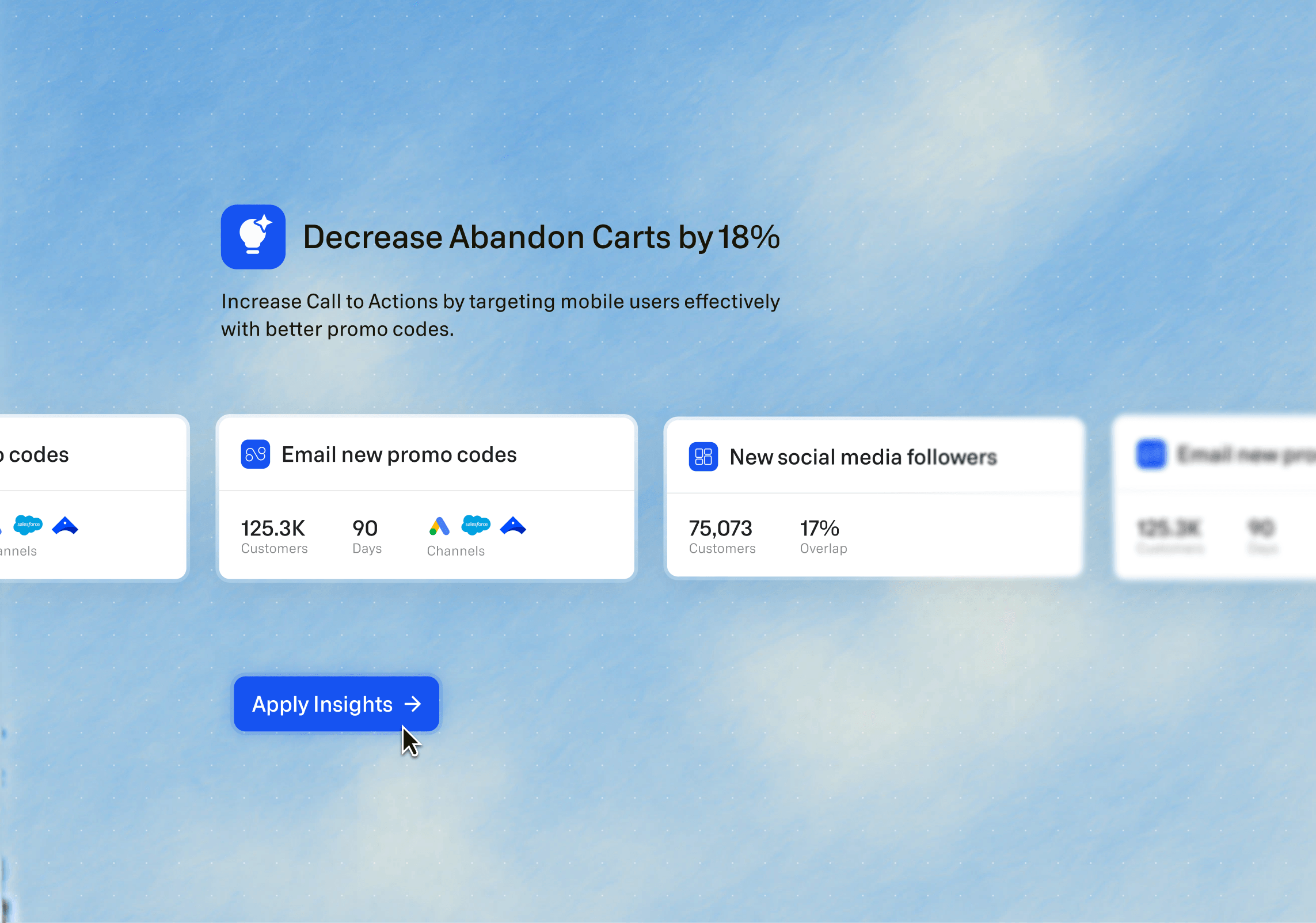
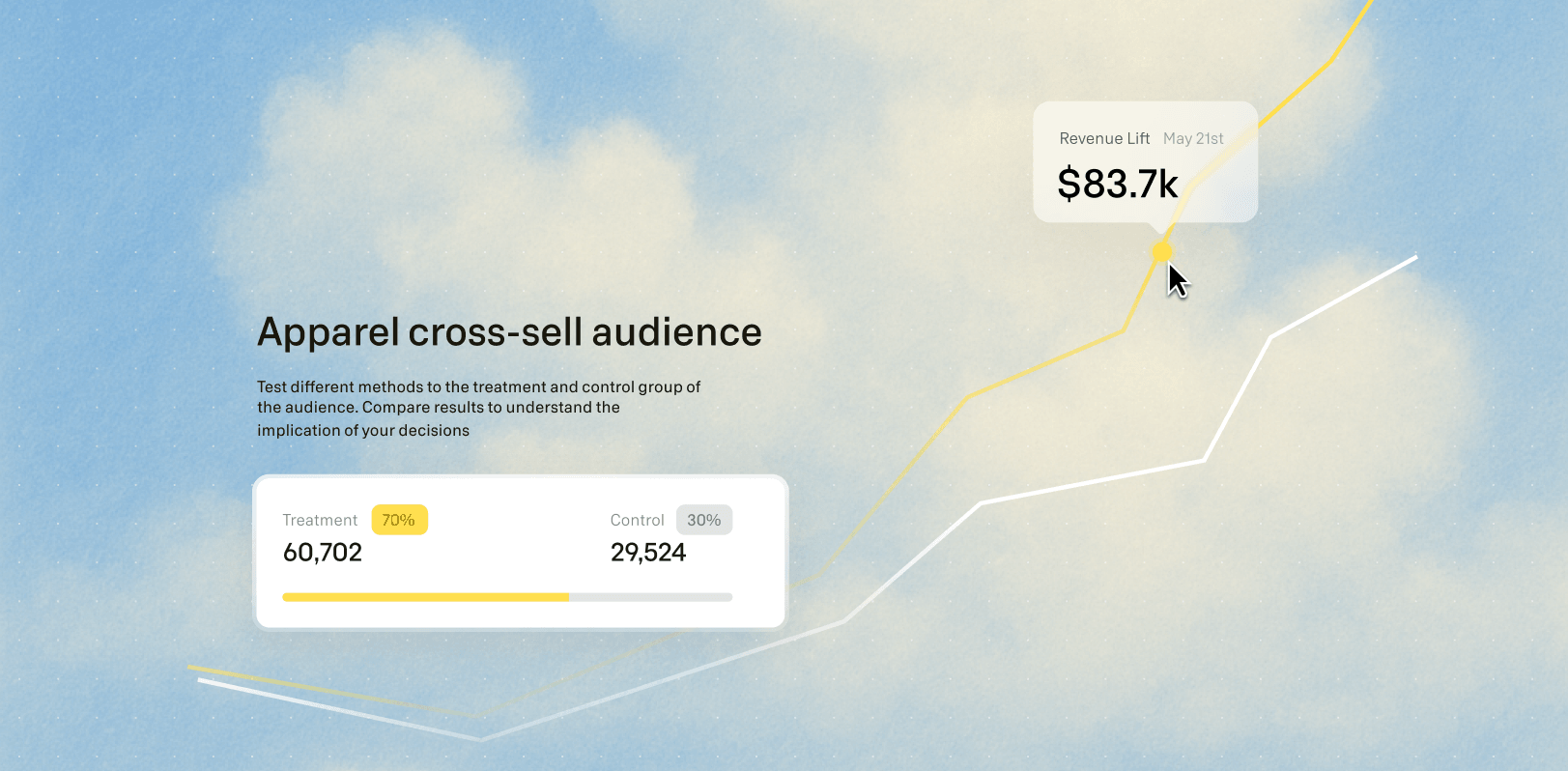
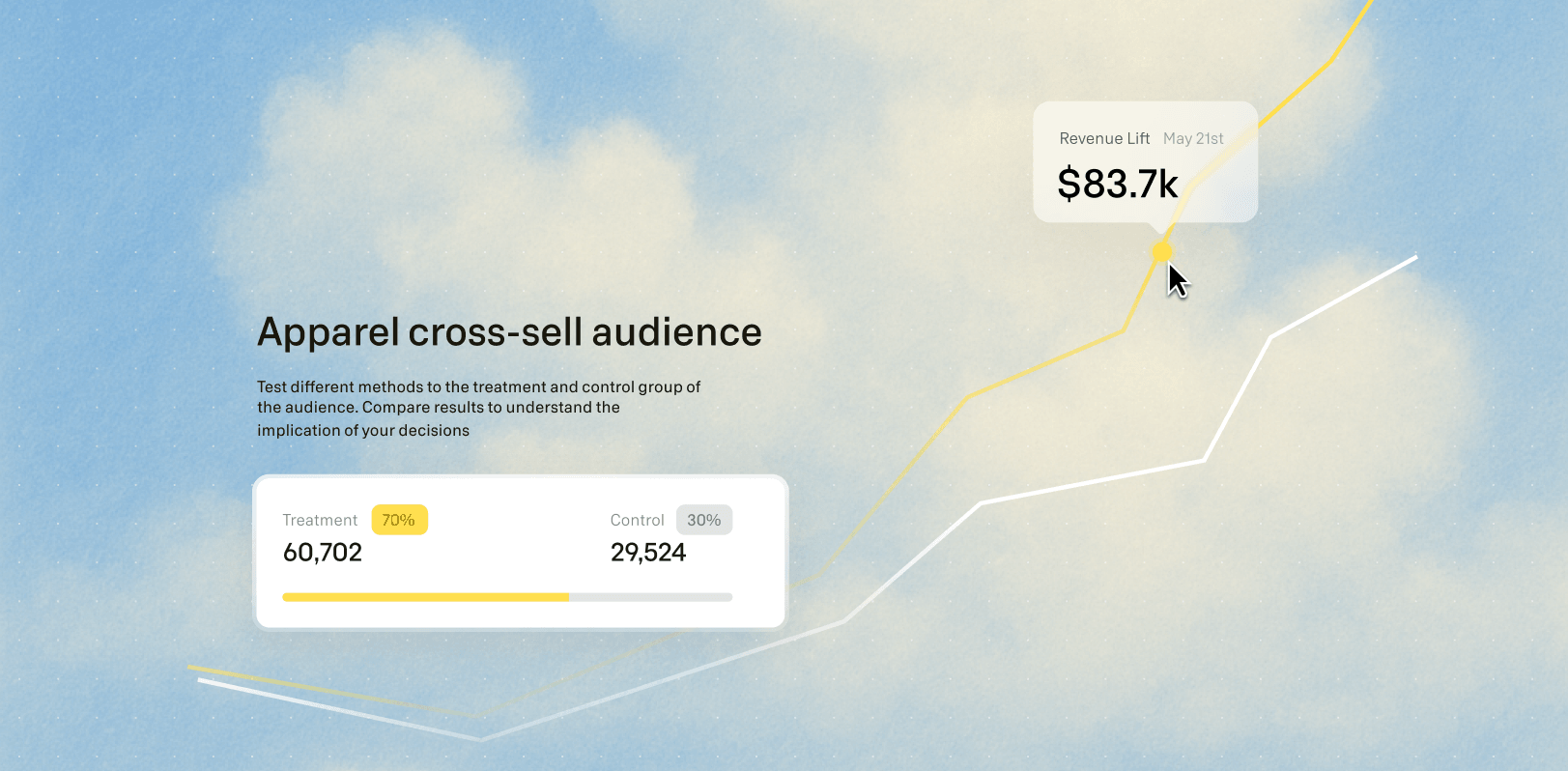
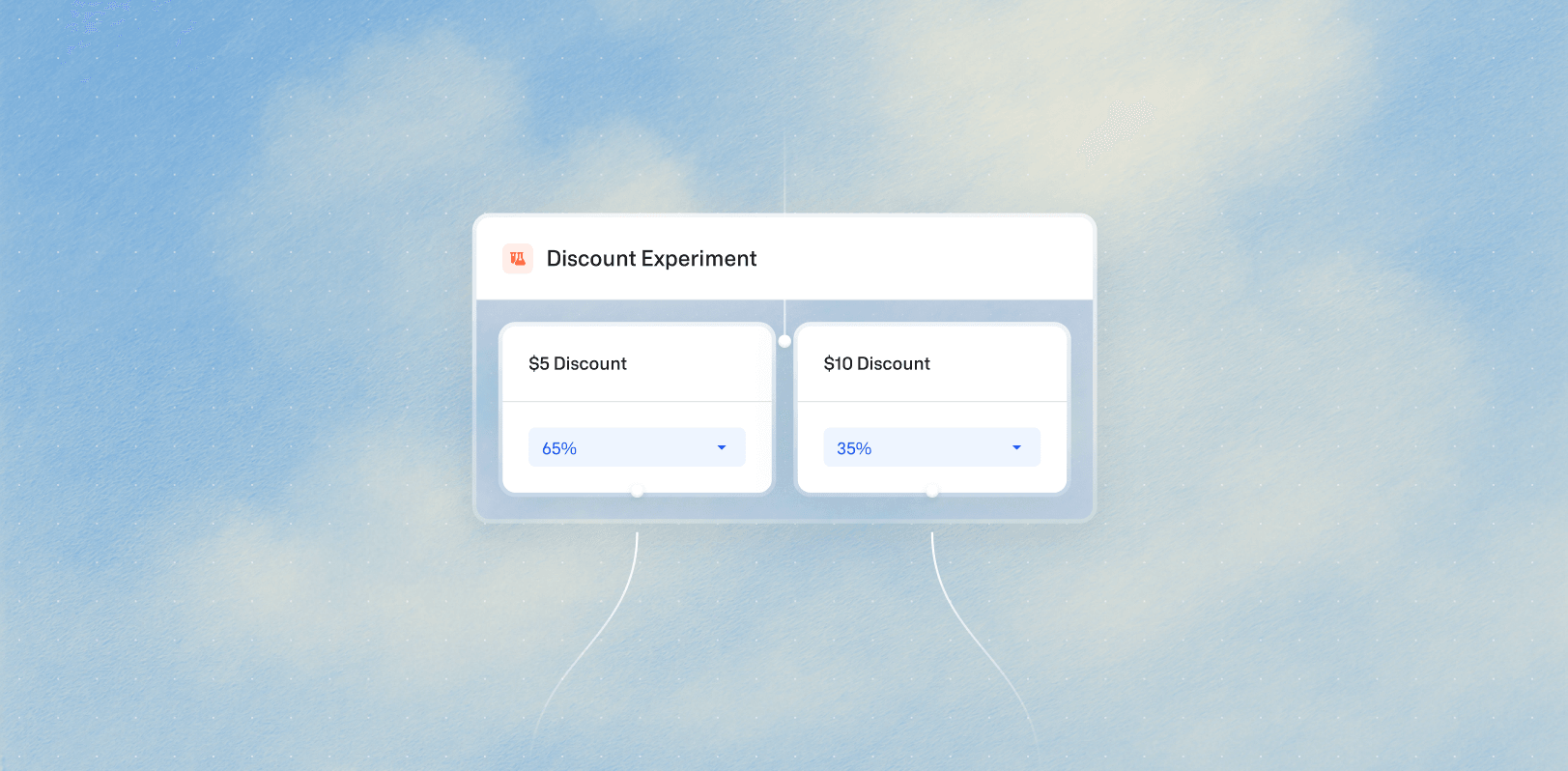
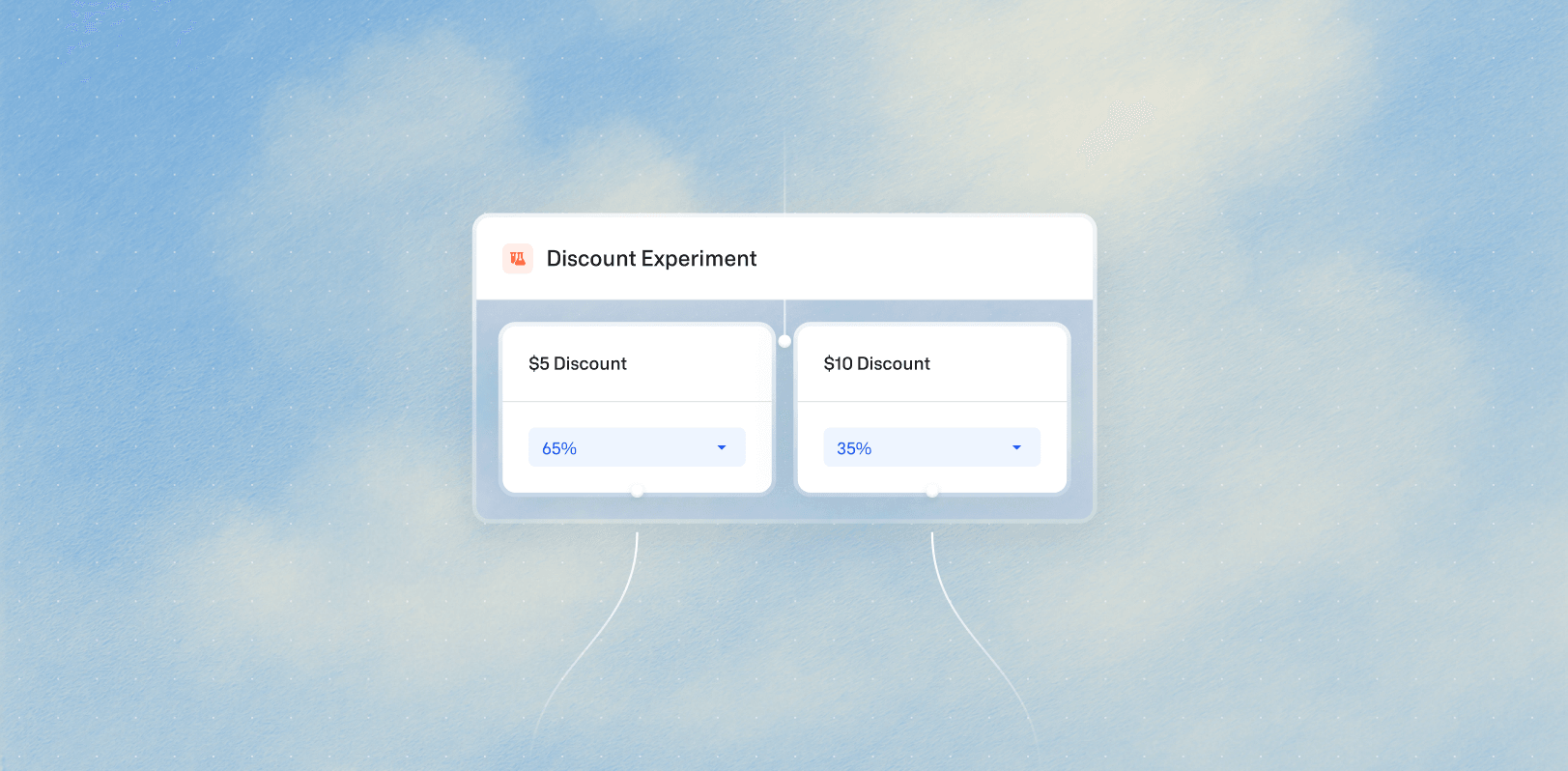
Compound marketing: The growth engine that unites data and marketing
Compound marketing connects marketing execution with first-party data activation, creating a continuous cycle of optimization and growth. With AI-powered automation and real-time insights, GrowthLoop empowers marketing teams to move faster while data teams ensure AI is fueled by accurate, cloud-native data. The result? Better personalization, smarter campaigns, and continuous marketing improvement.
Explore Platform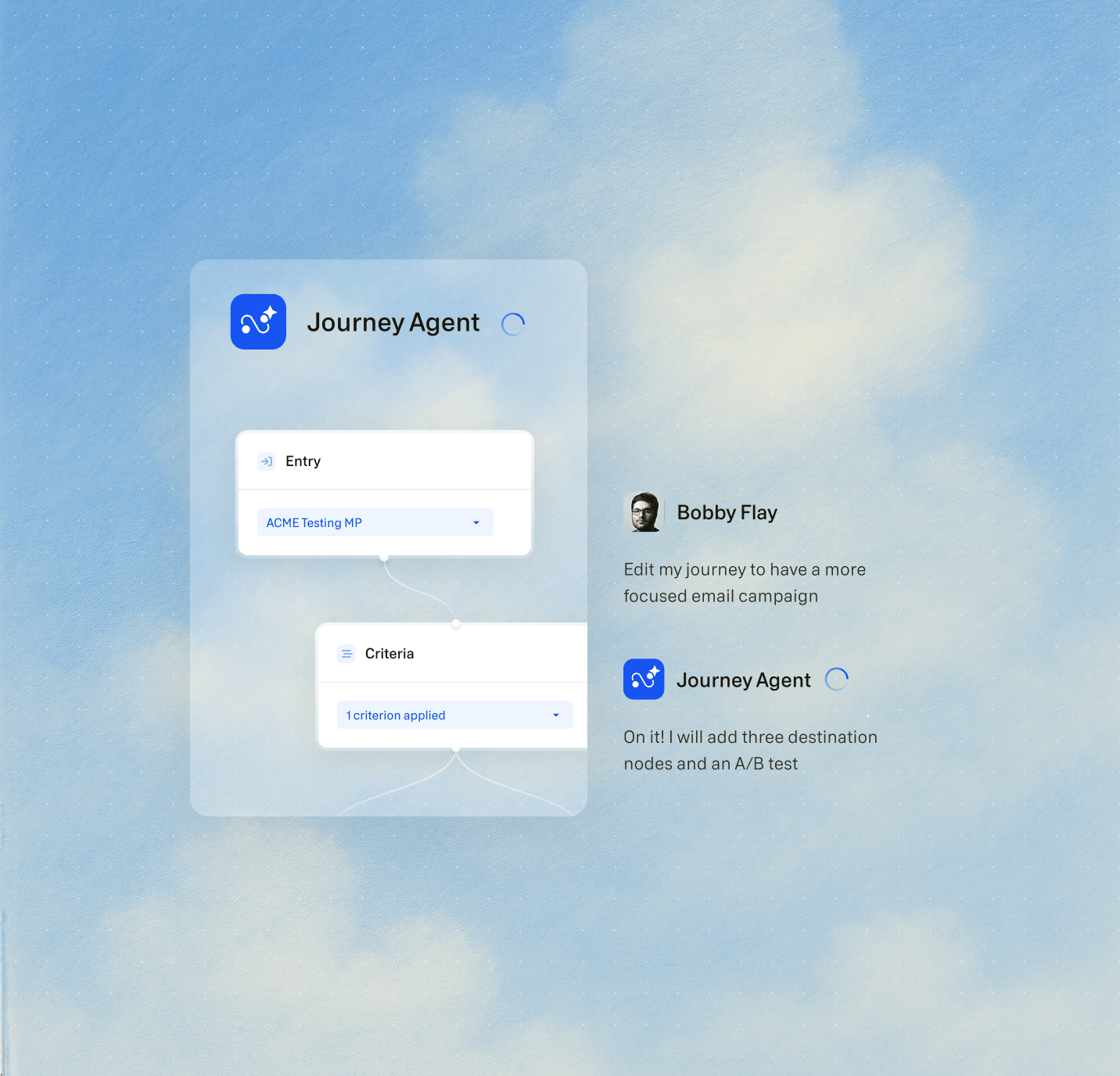
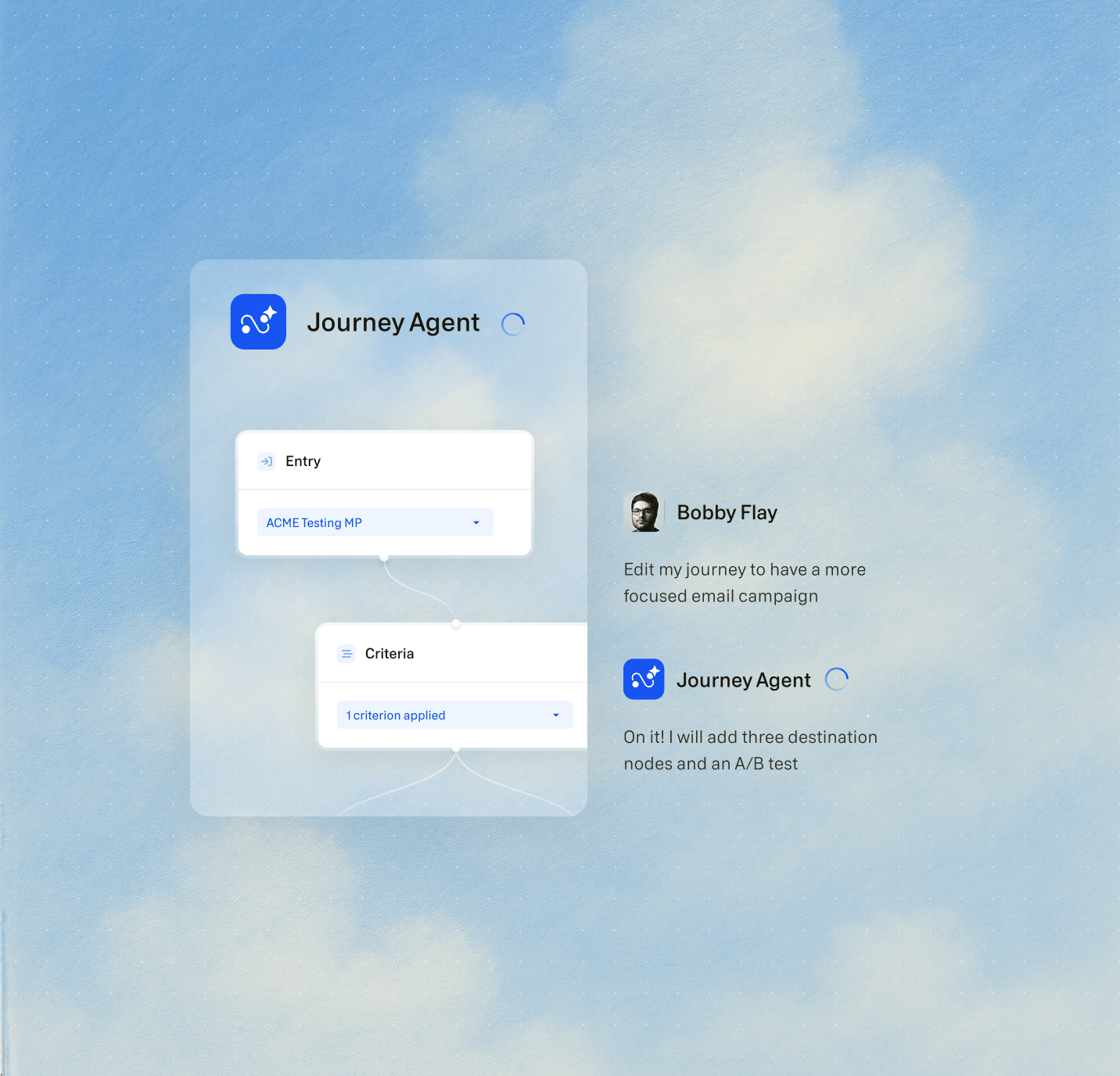
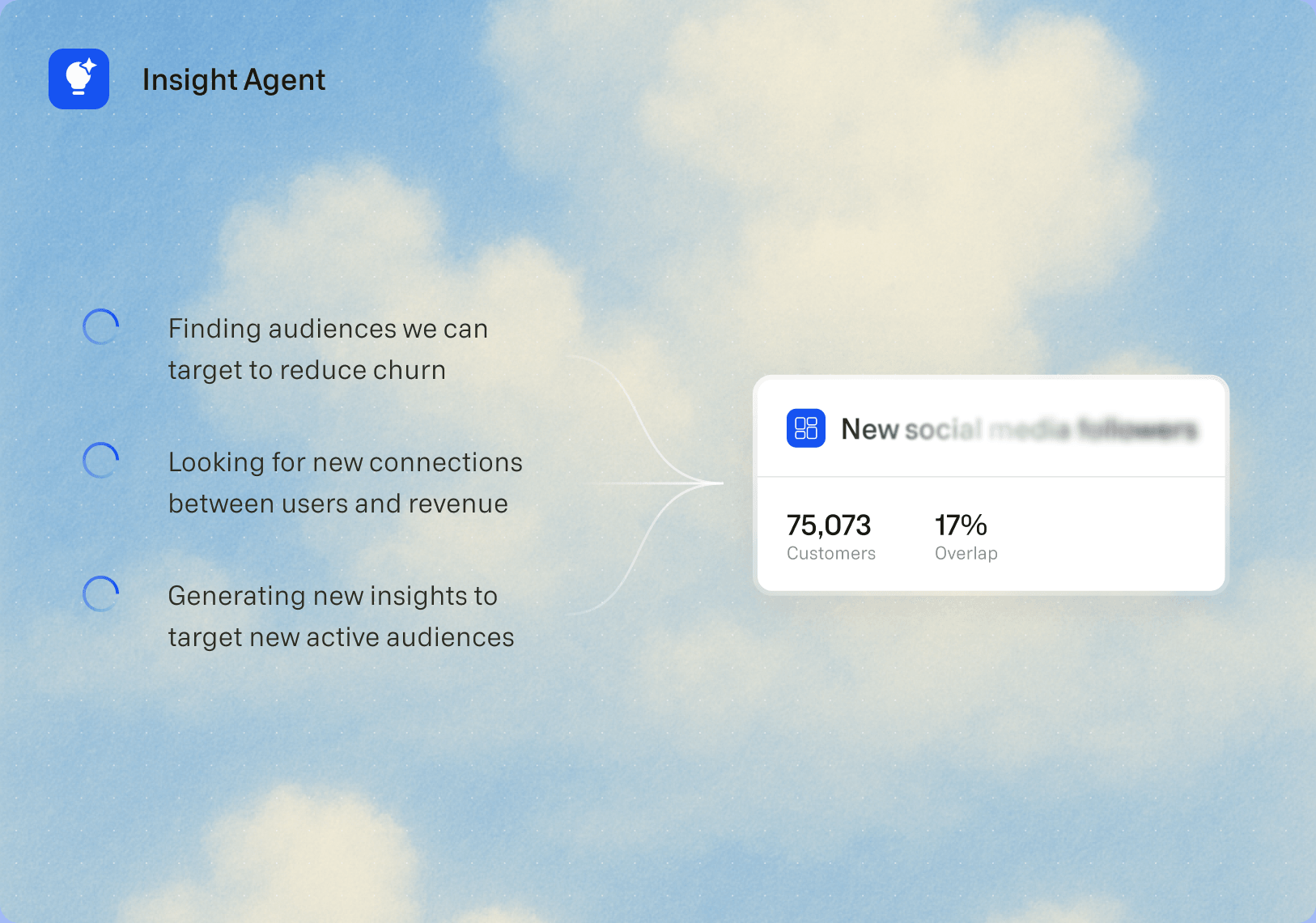
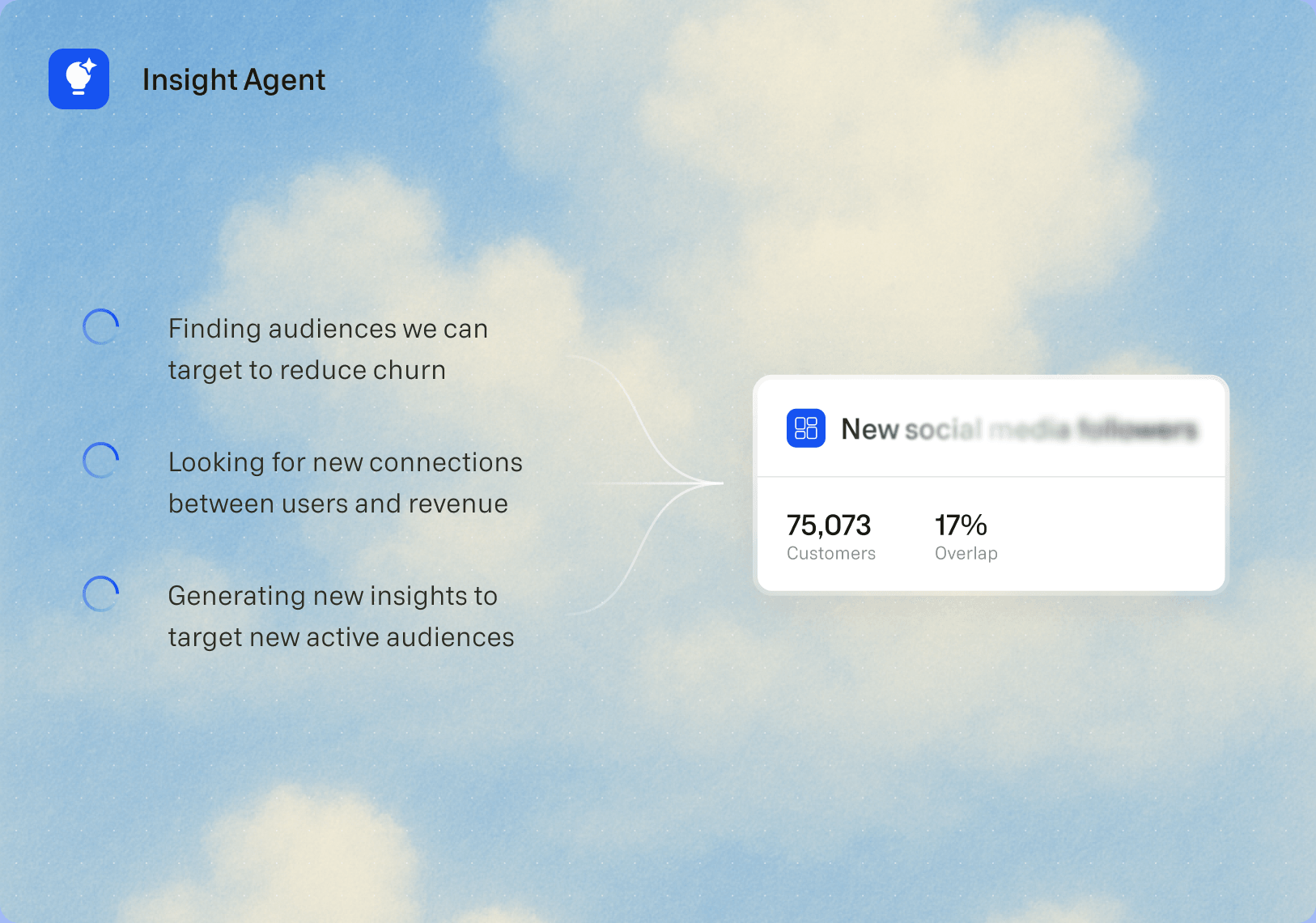
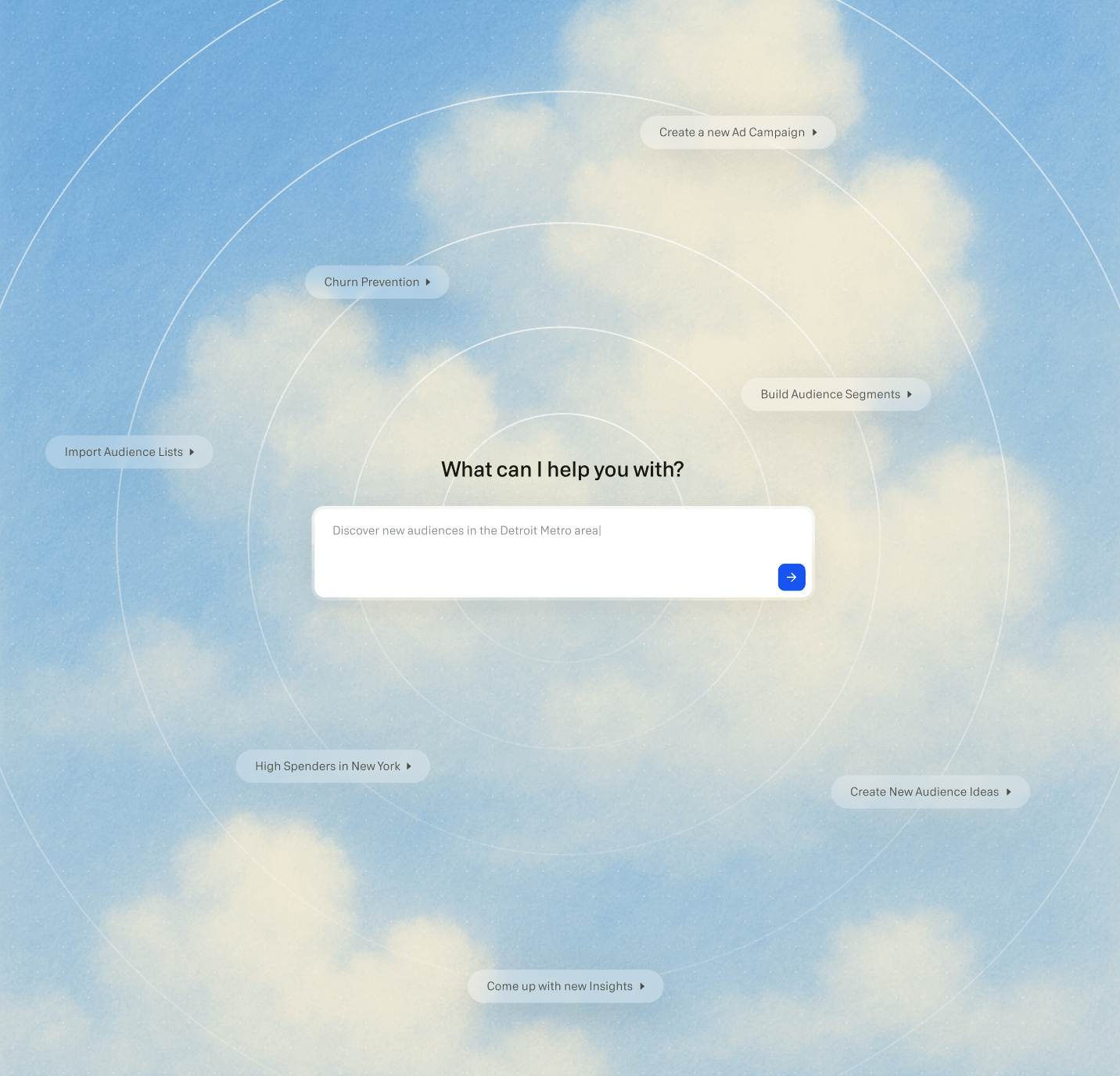
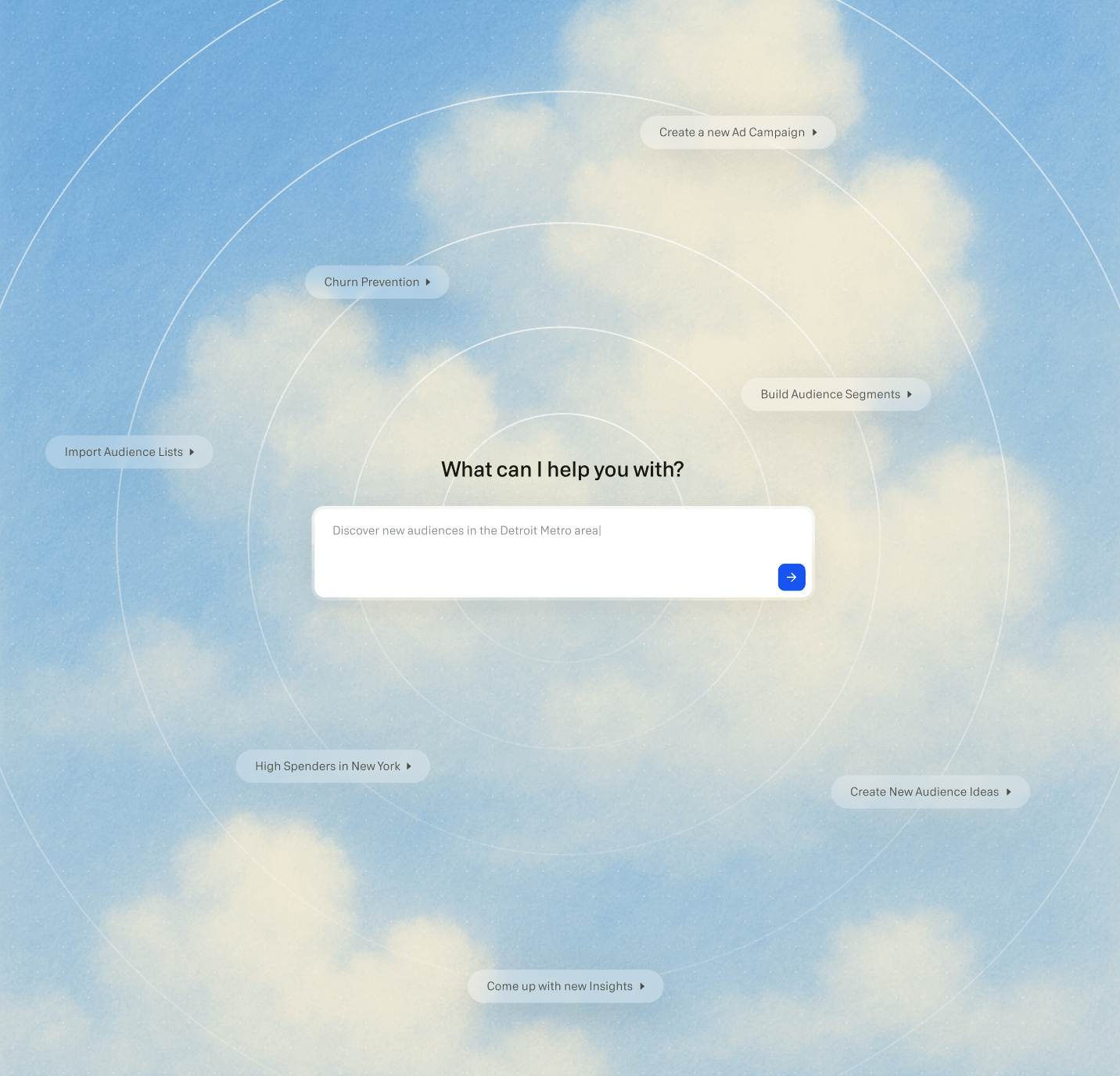
Agentic-powered execution at scale
Marketing teams don’t have time to wait on data requests or manually stitch together campaigns. With agentic AI powered by their enterprise data cloud, marketers can build precise audiences, trigger omnichannel campaigns, and iterate faster without engineering dependencies.
See how marketing teams use GrowthLoopAccelerate the marketing cycle
Shorten the time between insights and execution with AI-powered automation.
Build precise audience segments
Use real-time first-party data to create hyper-targeted segments that evolve dynamically.
Build and trigger journeys
Design sophisticated, omnichannel experiences that launch and optimize automatically.
Personalize experiences
Deliver the right message at the right time, based on behavior and historical data.
Run campaign experiments
Test, measure, and iterate faster to identify high-performing strategies.
Quantify marketing impact
Analyze audience health, campaign lift, and overall ROI in real time.
How Indeed drives 8x faster campaign execution with compound marketing
GrowthLoop helped Indeed’s marketing and data teams unite around a single, AI-powered growth engine.
Read the full case studyInefficient
Slow
Disorganized
Turn your cloud into an AI-powered growth engine
Data teams need a way to activate first-party data, support AI strategies, and enable marketing self-service — all without creating silos or extra workloads. GrowthLoop ensures that customer data is structured, accessible, and actionable across the entire tech stack, fueling scalable, AI-powered marketing.
See How Data Teams Use GrowthLoopActivate first-party data within your cloud
Unlock structured customer data for seamless use across destinations.
Build the infrastructure for your AI strategy
Ensure AI models train on high-quality, real-time first-party data.
Create and maintain a unified customer 360
Keep customer records updated so that every new audience and journey is powered by a golden record.
Enable self-serve data activation
Empower marketers to build and launch campaigns without engineering dependencies.
Retail media network activation
Monetize first-party data by enabling precise audience targeting for brand partners.
Ready to unlock growth with compound marketing?
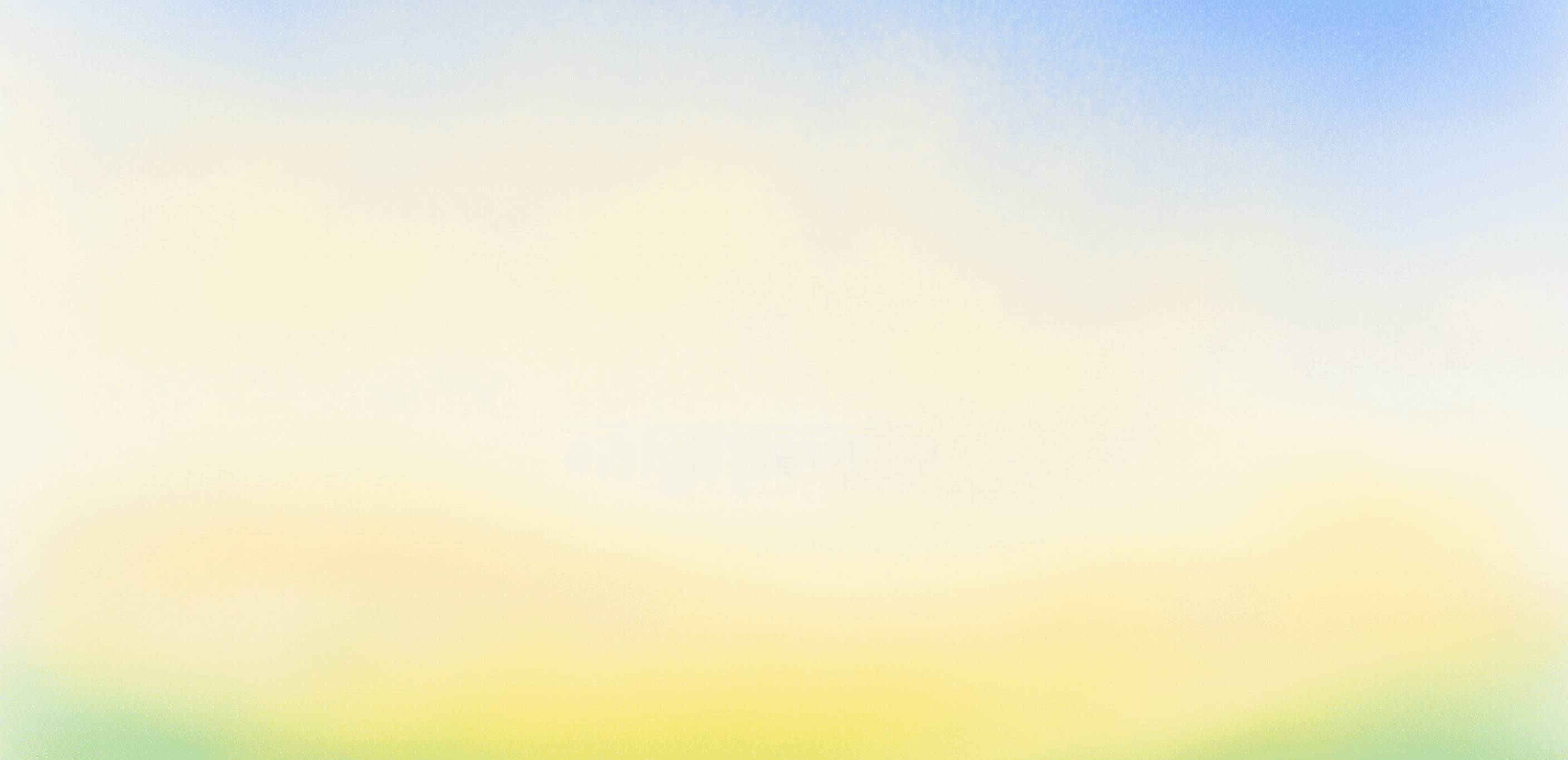
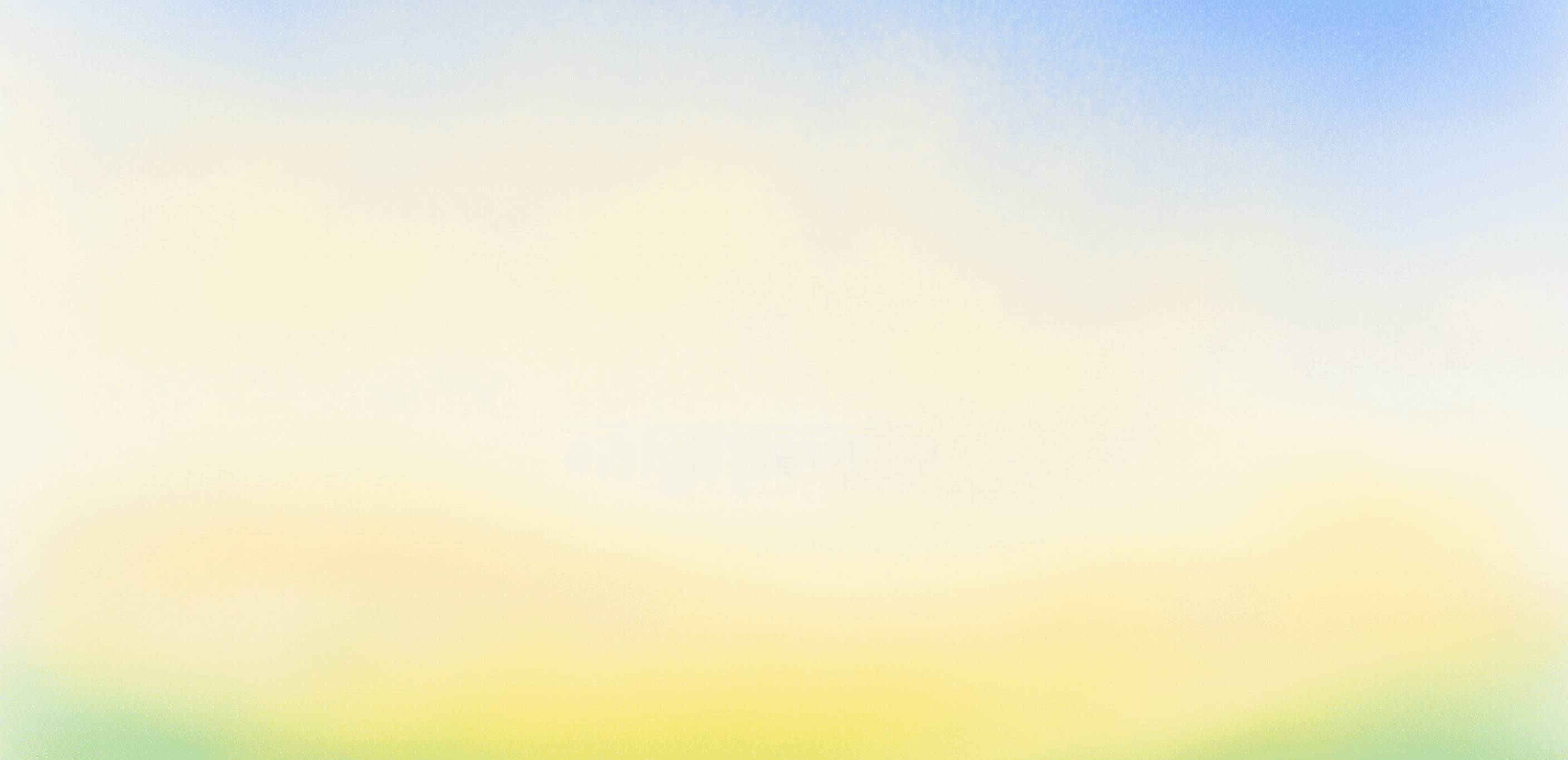
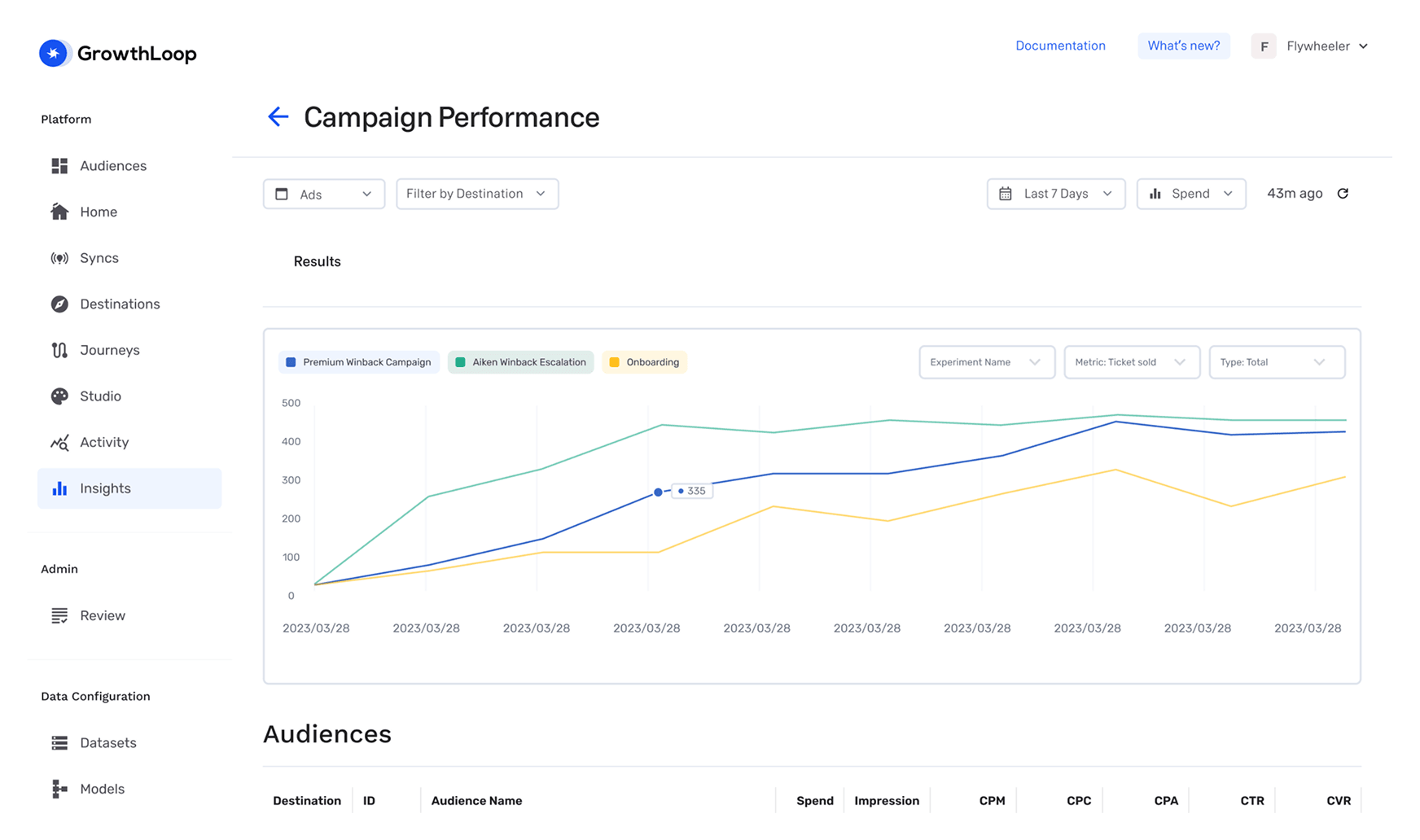
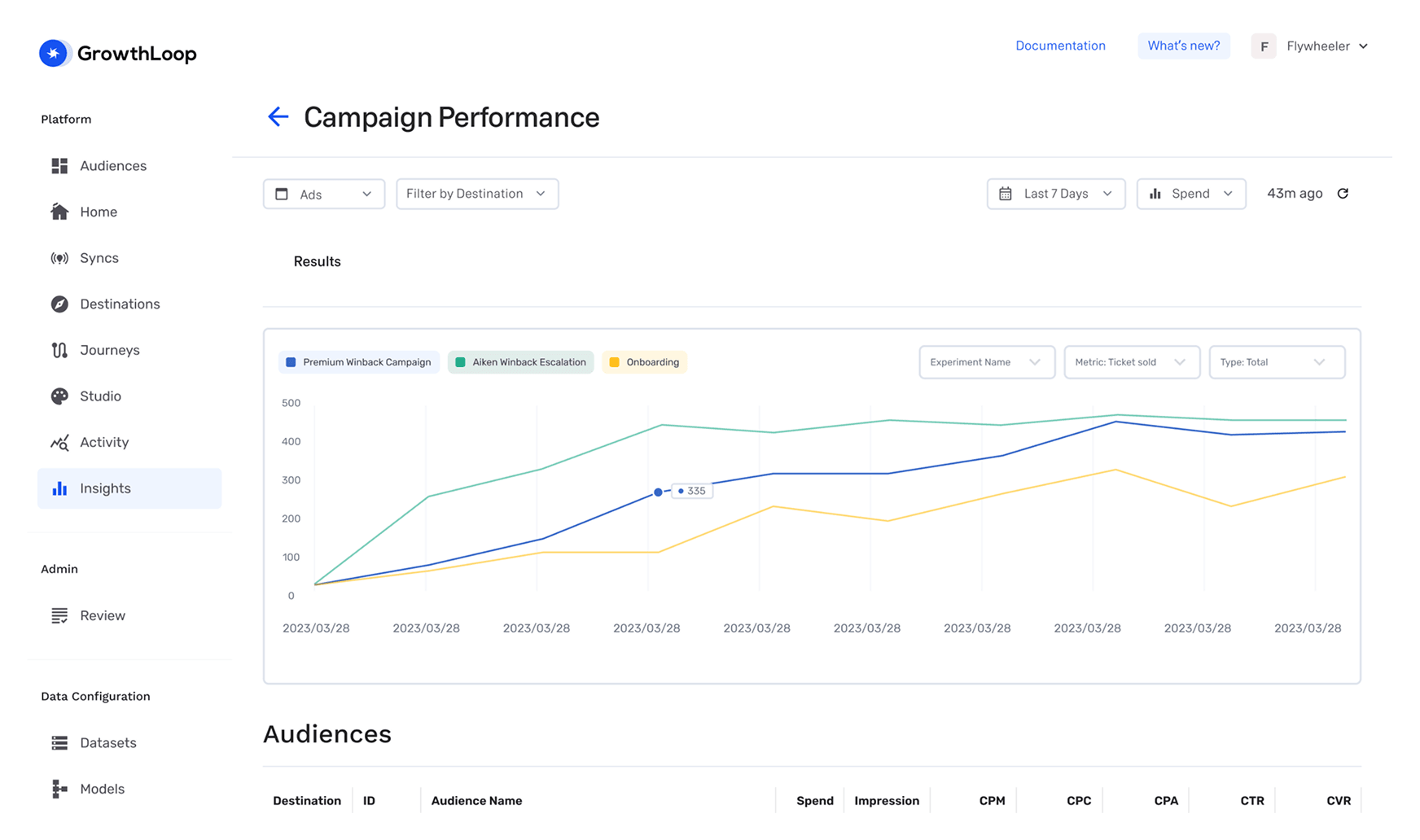
The world’s leading enterprises trust GrowthLoop and compound marketing to accelerate their growth.